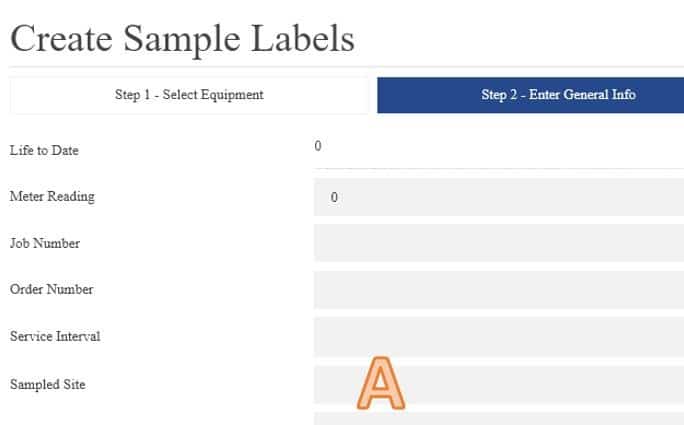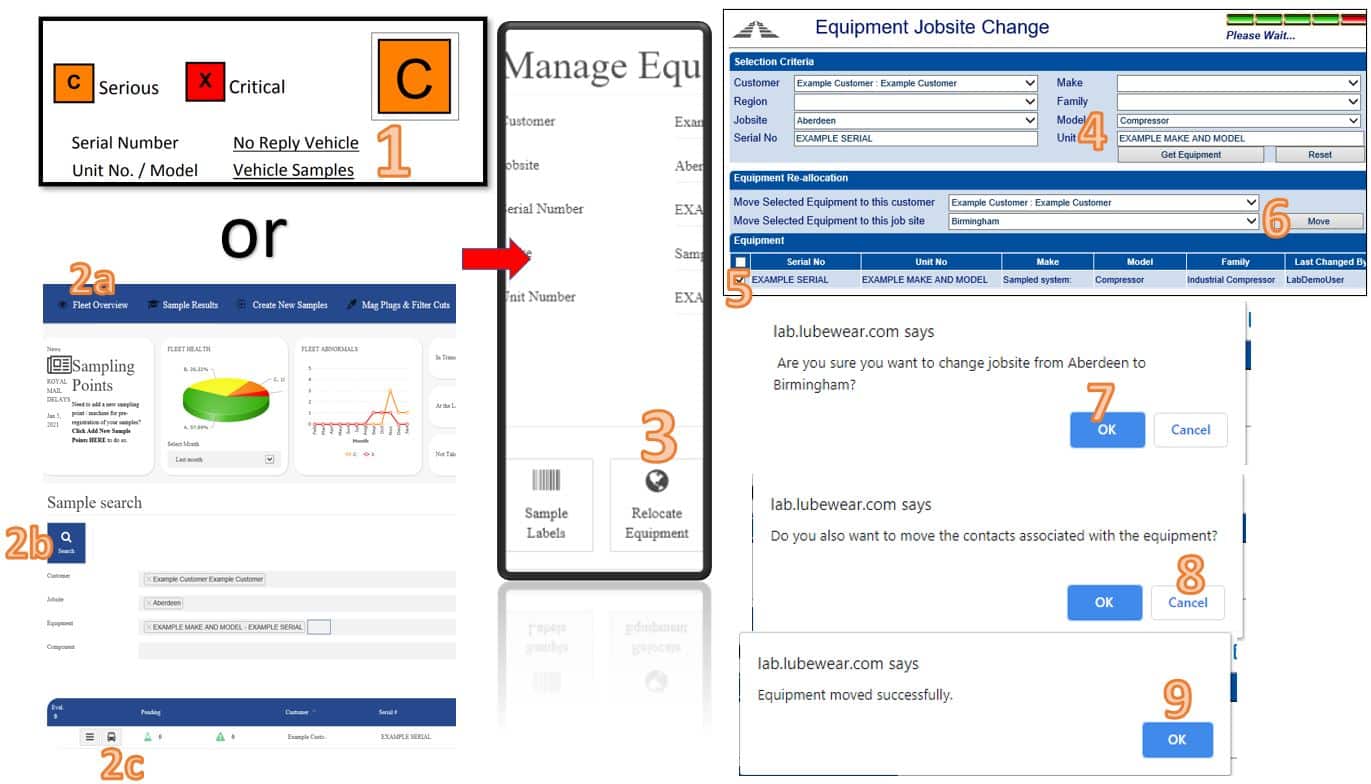Your machinery moves around. Not a problem. You can easily reassign the site it is set to with a couple of clicks.
Move job site just for this one Sample
This is very easy. If you just need to update the job site on the report for one sample e.g. if the machine was on hire to a customer for one sample you can enter this in the sampled site field on step 2 of pre-reg (see below labelled A). It will replace the job site information for one sample and then default back to the original job site next time.
Move the job site permanently until I choose to change it again.
- To Move a job site you can open a report and click on the sample details for a machine (labelled 1) and skip to step 3 or follow step 2 and find the machine manually.
- You can find a machine by logging in which should default you to the fleet overview section (2a). Click on search magnifying glass (2b) and locate your machine you are looking to relocate using the drop-down menus. Let the screen load your search criteria for a few moments. When it has finished searching you should see the machine you are looking for. Click the machine symbol (it looks like a car icon – 2c). A new window will open.
- When the manage equipment page loads click on relocate equipment.
- A new page will open with your machine search criteria filled in. If you have lots of machines to move you can remove some of the search criteria to allow showing of more machines on a site. Once happy click get equipment on step 4.
- Your Machine should now be showing in the search criteria at the bottom. Tick the machine/machines you want to move.
- Choose the customer (i.e. you) and Site you want to move the machine and press Move.
- A message will appear asking you to confirm if you are sure. Press Ok if you have not made a mistake.
- A second message will ask about moving contacts. Unless you have specific email report rules at the machine level then you want to press the cancel option. If you are unsure if you have machine-level reporting then that means you don’t, so press cancel on this step.
- If it all worked you can press the ok on the successful move message.