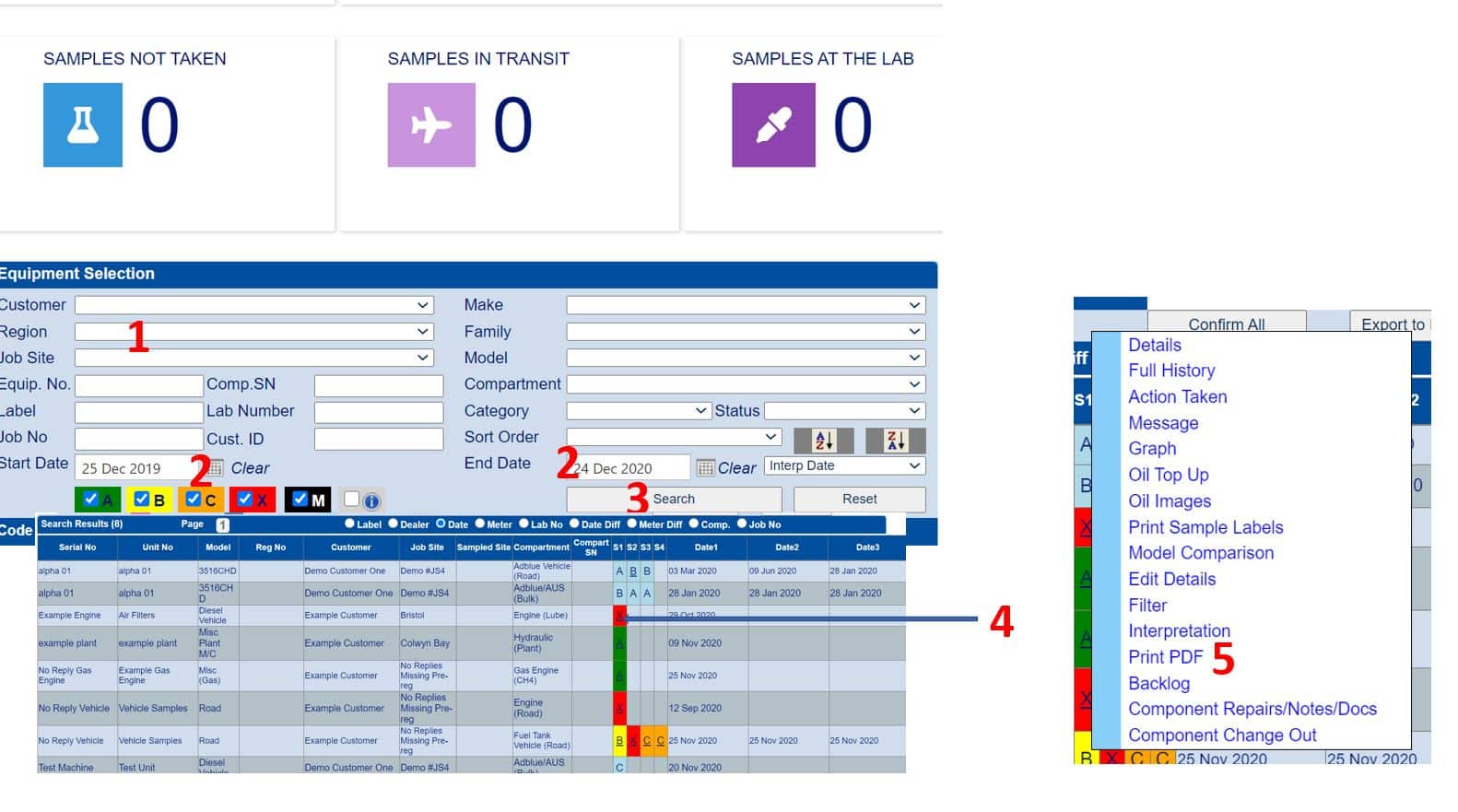This is designed for power users to download reports from our site. If you wish to download multiple pdfs at once you can also try our multiple download option – see this article.
You can login to the admin page here. Login if you need to with your usual credentials if needed.
You will see a screen like below. At the bottom of the page there will be an equipment selection section.
- Select the criteria for your search in (1)
- Narrow down the date range if needed for a specific time frame of samples. (2)
- Press the search button.
- If any samples found you should get a list below with equipment details and letters for samples.
- The most recent sample is shown under column S1 and the oldest under S4 for each machine. If pale blue this means this is not an unread report and has been confirmed by you or a colleague. Click the coloured letter for the report you want to view and a popup menu should appear. Click print pdf (5). Wait for 3 to 5 seconds and a report should open or download.
- If the report doesn’t appear, make sure you do not have a popup blocker enabled. If your browser asks you if you can allow popups from lab.lubewear.com say yes and always allow if available. You may have to repeat step 5 again if the first popup was blocked. If your report has opened use file and save as or file and print to save the report. If it did not open, please check your downloads folder for your browser.