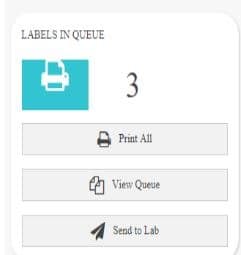If you are finding you have labels in your queue that are not responding to you pressing the send to lab button then this tutorial will help fix that for you. Please note the default should be to press send to lab and NEVER EVER EVER press print all as if there is any delay in your print queue it will lose the information you have just typed in the system. You should be pressing send to lab first. This tutorial is for when the send to lab button is not working. This usually means you have had your internet connection drop during submitting a sample meaning the sample corrupted. Click view queue and use the print print label function for each sample to submit all the other samples in queue leaving behind the problem sample. Please do this one at a time as rushing can lose data – because your printer response time will be slower than the pre-reg upload so your printer is the rate limiting step. Wait until you see a popup with a pdf before going to the next sample or you will likely lose every one of the samples in the queue. Eventually one sample will not work. The problem sample will be the one that doesn’t respond to the print button. So skip that and print all the others one by one. You can for your records print off the labels that appear, but they are not needed for the lab as we have the electronic record you submitted. Delete the problem sample and pre-register that one again. If still having problems click the contact us button below.
Related Knowledge Base Posts
- Error Occurred sample update failed fix (1 minuteread)
- How to get Quick Assist screen sharing support from LubeWear.com (2 minutesread)
- Is your page coming up blank? (2 minutesread)
- Site unsecure / connection is not private message (3 minutesread)
- LubeWear.com SSL revoked Error message (3 minutesread)
- How to get the K number right every time? (4 minutesread)
- LubeWear.com Password TroubleShooting (3 minutesread)