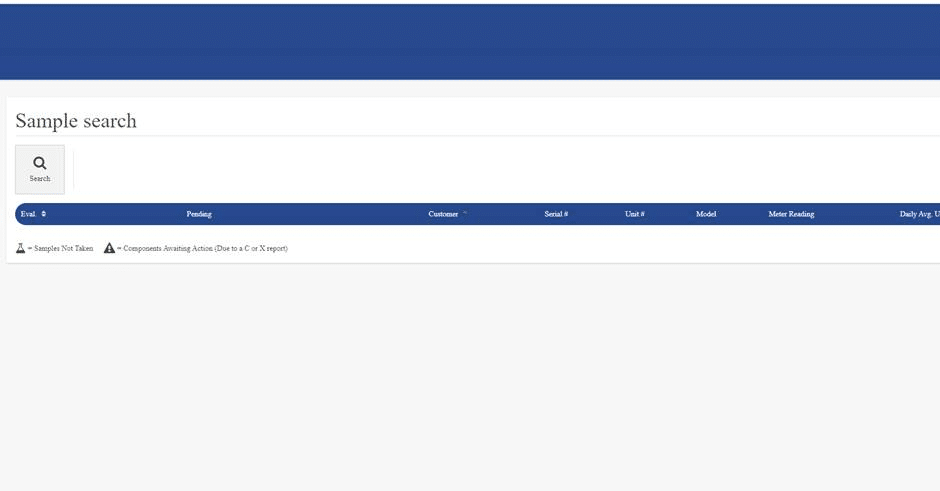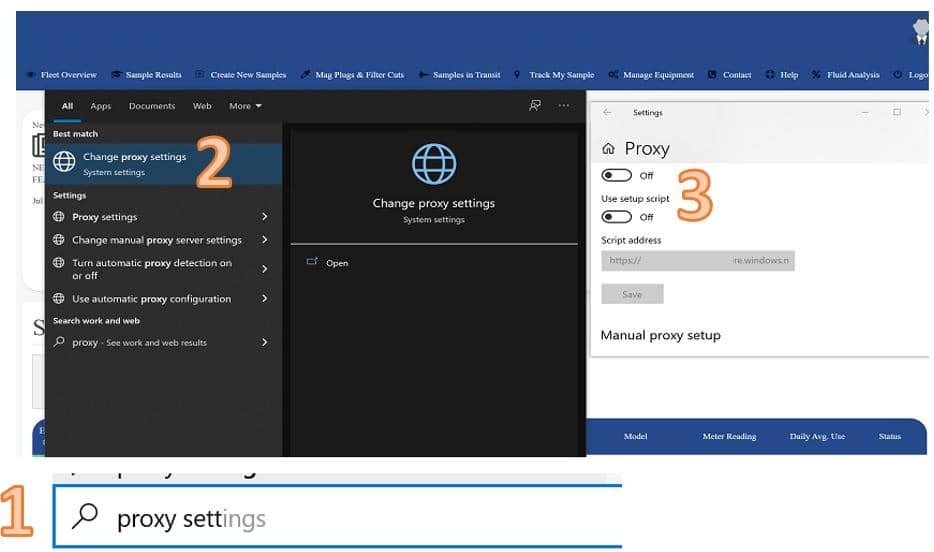If you see a page like this where no menus appear after logging in and are using a company network or firewall this means you need to add https://lab.lubewear.com to your trusted sites list as the requests to pull information such as your sample results are being blocked by your company firewall. You may need to involve your IT department if the setting is at a company level, otherwise if on your local PC you can make changes to fix this.
On Windows 10 (covers IE, Edge, Firefox and Chrome browsers)
- Type into the search bar on windows next to the start menu “Internet Options” and click the icon
- In the Internet Properties window, click the Security tab.
- Select Trusted sites and click the Sites button.
- Type https://lab.lubewear.com and press Add
- Click OK to save the addition to the site.
Are you still having issues or do not have access to change the trusted sites settings on your browser?
Should you still have issues, we suggest turning off the proxy settings whilst using our site. You can do this on windows by:
- Go to the search bar on windows next to the start icon on windows 10 and 11. Type in the search bar proxy settings, and you should get a match for “change proxy settings”.
- Click the change proxy settings and a new settings page should appear.
- Turn off the proxy settings by toggling both toggle buttons to off on the screen.
- Close your browser and try again to see if the page works as expected. If it does then this will be a good interim solution until your IT department has managed to allow the lab.lubewear.com site to bypass any proxy filters. You can always toggle the proxy settings back on for other sites if required by repeating steps 1 and 2 but toggle proxy settings back to their original states.