We do occasionally add updates to the portal to add new features and fix any potential bugs customers may have spotted. However, because of the way web browsers work you may not be seeing the changes or may even have things not work as they should. This is all to do with something called caching. If you are interested we explain what is caching and cookies and why this happens, but if you are not interested just scroll down to “How to fix”.
What is caching?
Your web browser wants to load pages as fast as possible. The page you are on right now has certain images and stylistic features that add to the visual appeal of the website. However, these all use memory and internet data and can slow down your browsing experience. This is a problem with every website big or small from Amazon to YouTube. This is a global problem with the internet, so the web invented caching, which saves local versions on your computer or device of images and stylistic elements of websites so the next time you visit the page it is much faster. The problem though is the local file stored may not be the same as the one on the web and if for instance, imageA.jpg was a square in the cached version and now is a triangle in the live site in the new page design the page would look very strange when the website content tries to display the square as a triange. Hopefully, you get the point and this is often why things don’t look right after an update which will likely have many changes and hence it is best to clear your cache.
What are cookies?
Cookies get a bad reputation with tracking you for adverts, but they are used on our website for simple things such as checking if you are logged in to be able to see sample data etc. Updates and security tweaks mean that we include versioning in the cookies so you can’t have a cookie that is not compatible with the current version of the site. This means security updates are mandatory and hence you have to clear your cookies to receive the updated features.
Enough telling me, how do I fix it?
We support a good many browsers. We test on Chrome predominantly as 70% of the internet is done using this browser and we also do testing on iOS Apple iPhone safari as well as some Microsoft Edge testing, although Edge works on the same technology as Chrome and so should not see any difference. Internet Explorer is no longer supported as it officially ended support in August 2021 after a gradual phasing out and moving to Edge (you must have seen all those windows updates telling you to switch to Edge). On the browsers that are supported please see how to clear the cache, but you can also consult the websites of other browsers or use a google search for those not mentioned.
In Chrome
- On your computer, open Chrome.
- At the top-right, click More
.
- Click More tools
Clear browsing data.
- Choose the advanced option
- At the top, choose a time range. Select All time.
- Next to ‘Cookies and other site data’ and ‘Cached images and files’, tick the boxes. Make sure you don’t have anything ticked you want to keep like saved passwords etc as if you tick them they will be deleted permamnetly.
- Click Clear data.
In IOS (iPhone/iPad)
- To clear your history and cookies, go to Settings > Safari, and tap Clear History and Website Data. Clearing your history, cookies and browsing data from Safari won’t change your AutoFill information.
- To clear your cookies and keep your history, go to Settings > Safari > Advanced > Website Data, then tap Remove All Website Data.
Edge
- Open Microsoft Edge and select Settings and more > Settings > Privacy, search, and services.
- Under Clear browsing data, select Choose what to clear.
- Under Time range, choose a time range.
- Select Cookies and other site data, and then select Clear now.
Reference: Tutorial information reference the relative browsers help pages.
Firefox
- First, visit the page you are having problems on e.g. lab.lubewear.com login page etc. You will see a padlock in the address bar.
- Click the padlock and then click clear cookies and site data. This is site-specific so will not affect the cookies and site data for other websites. Please repeat for oilanalysislab.com, lab.lubewear.com and learnoilanalysis.com should you be having issues with our sites.
Troubleshooting connection not private message
If you see a site that is not secure message after clearing your cache on one of our sites (learnoilanalysis.com, lubewear.com or oilanalysislab.com) then follow this guide on how to resolve as this can sometimes reset your site settings.