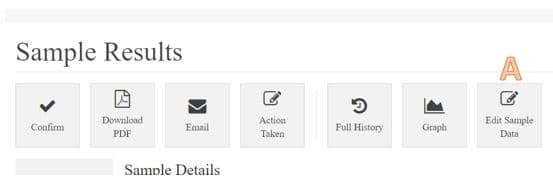Updating Sample information in transit or after report receipt
You can update sample information for both samples already received and samples in transit.
For Samples in Transit – You can update oil type, grade, sample date, meter reading, fluid hours, sample date and job number. To do this:
- click here and login to go to the outstanding print labels screen
- Press clear on the Sample Start Date and Sample End Date boxes.
- Press Get Selected details.
- A list of all the barcodes in transit from you will show. You can tick the barcode you want to update and click Edit sample label
- Change the information you need and press Save.
- Repeat 4 and 5 for any other barcodes that need updating.
Note you cannot change the machine or sample point it is linked to, in which case you need to tick and press delete sample label and pre-register again.
For samples already processed by the lab and received reports
After getting the report you may realise some of the information provided was wrong such as the grade etc. To fix this go to:
- If you have a pdf report in front of you you can skip steps 2 and 3 by clicking the current result column lab no starting with OAL that is underneath this diagnosis on page 1. Login if required
- Go to Sample Results Screen and login if required
- Select your sample.
- You should be able to see the sample data, the pdf report and the bottle picture on the right
- Click edit sample data (A). Make any changes required, tick request a re-interpretation for parameters that would require reinterpretation (i.e. anything other than sample date or job number) and then Save to allow sample to be reinterpreted.
For all other updates you would need to speak to the lab by clicking the contact us button below (bottom right)