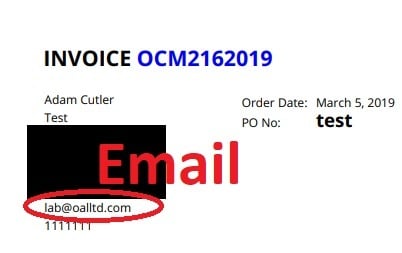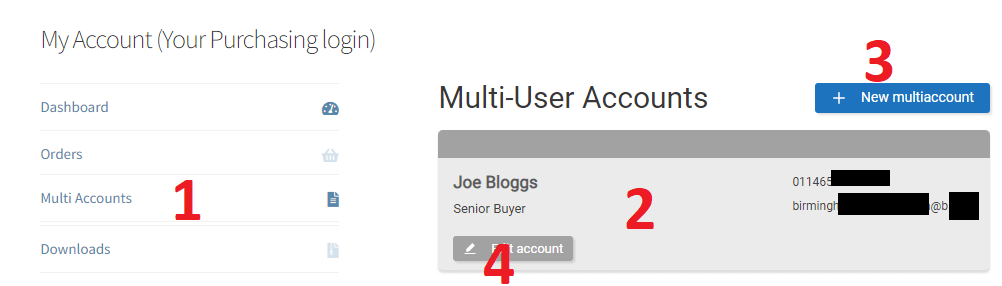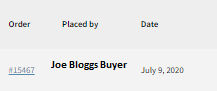How do I get an account statement for all my invoices?
Logging in to view the account statement
We email every invoice on dispatch to our customers, but we understand when you are placing lots of orders, particularly repeat orders for the same amount it can get confusing as to what you have paid and haven’t. Thankfully, we offer an online account statement on the purchasing portal where you can download any historical invoices and see what you have outstanding.
To view your account statement of not yet paid invoices you can do so here:
https://oilanalysislab.com/my-account/orders/?status=statement
If you are not sure what your account email is, it is stated on the invoice (see below)
and also as part of the mini statement on the bottom of all invoices
If you don’t know your password, you can reset it here.
https://oilanalysislab.com/my-account/lost-password/
Viewing your orders
Tip: “Ensuring you state the OCM number (see blue text on invoice above) on any remittance or BACS payment references prevents any delays and means we can assign your payment status straight away. “
We update our full accounts records weekly, so if you have only just paid an invoice it may not show immediately. You will see a dashboard like below where (A) takes you to your orders. You can then choose to show everything (B), just the unpaid stuff (C) or in rare circumstances anything that is overdue (D). On options C and D, the total amount due of unpaid (including overdue and non-overdue invoices) and overdue shows respectively. Thankfully in this case, the account below doesn’t have any invoices outstanding and are totally up to date showing the amount due as £0.00. Great news. Should yours show something other than £0.00 you will have the option to download the pdf invoices of any invoices you don’t have and get them paid right away.
Something looks wrong, I have already paid for this invoice.
If there is an invoice that is not showing as paid and you believe you have paid it please email (using the contact button on bottom right of the report) and email the OCM invoice number (in blue on the top of all invoices) together with the date, time and reference on any BACS transfer made. We can confirm this payment with our records. There are three possibilities assuming we have received the payment why it has not shown:
- The payment was made but no payment reference was provided or remittance and hence it was assigned to the oldest invoice of that value on your account. If this is the case we can transfer the payment reference to the new invoice, but that will make the even older invoice show as outstanding and hence will need paying too.
- we were unable to match the details of the account payer to the transaction and it has been held until we can confirm who to assign to. Your information will help match the payment and the invoice will soon be updated to show as paid. You can avoid this problem by providing the OCM reference on the remittance or BACS reference in future.
- The payment is very recent within the current week and we have not updated the record yet. If it is still showing outstanding after 1 week please contact us and we can investigate for you.
I want to view other my other sites/companies/buyers purchases too
If you are the only purchaser then the account will show everything for you in the summary, but if you have several sites all across the country or the world which are all placing their own orders you may want to have an overall picture of all your sites. For instance, if you are in London and Birmingham placed an order with their invoice address but the accounts payable is based in London, you need to see everything. Likewise, if you have performed a company acquisition of e.g. two of our customers you may now need access to several companies orders on one login. Well, we have you sorted. Simply email us in writing on company headed paper to confirm which buyers you wish to have access to view and we can make these users sub-accounts of your account. From then on you can even add new users or remove users. Note if you remove a user account, the invoice details and liability of any monies owed of that users invoices fall to the parent account automatically. You can add or manage these sub-account buyers in this menu.
- Takes you to the multi-accounts editor.
- Lists the accounts beyond your own account you have control over.
- Adds the ability to add additional purchasers to the account yourself.
- Adds the ability to edit rights e.g. allowing the sub-account to see other sub-accounts or only their own orders, or simply only able to view orders and not place orders etc. Note deleting the sub-account moves any purchases they made to your main account as you are now the primary account.
You will notice when you view the summary of your orders you will be able to see which account placed the order in the placed by column.