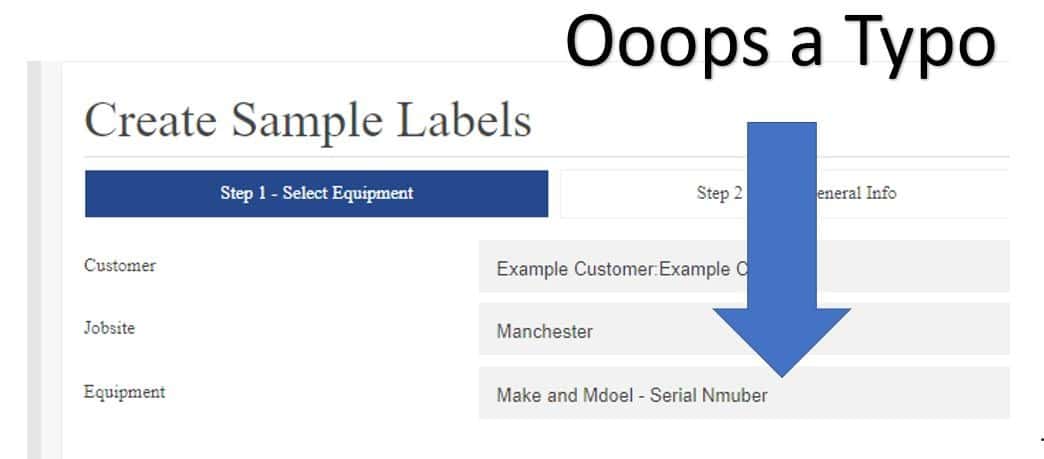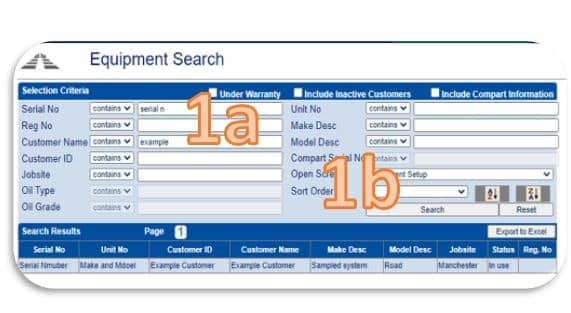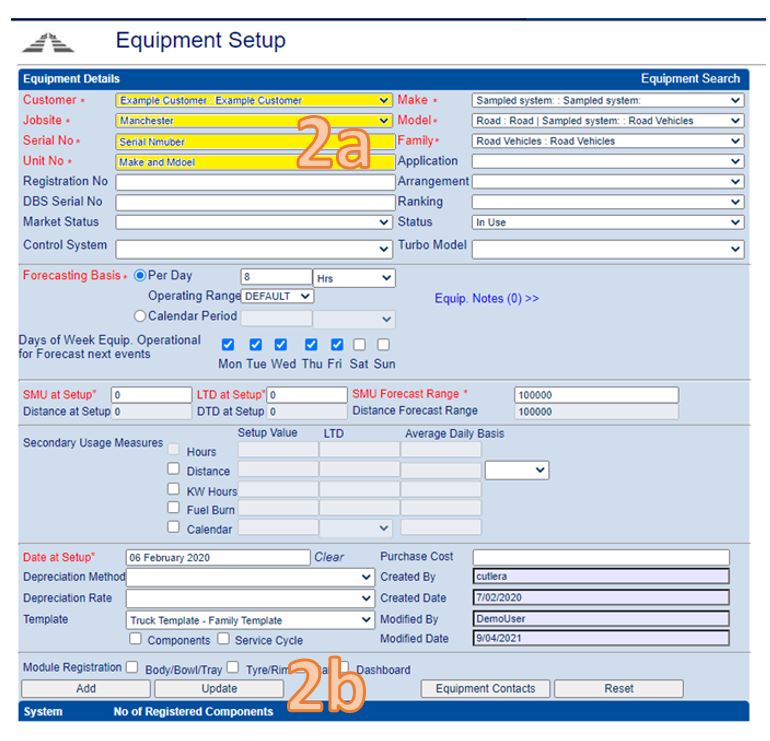Correct a Machine Serial / Make and Model (unit number) information
Warning: This is an advanced user task. Please follow the instructions in this guide very carefully and in order.
First of all, prevention is better than cure so it is always best to double-check what you have typed before pressing the button to create a new machine.
Don’t worry though if occasionally you have made a mistake and misspelt a machine serial or make and model. It may not even be your mistake and you have just spotted one like below (Model spelt Mdoel and Number spelt Nmuber).
It is actually quite quick to fix. Please feel free to print these instructions to have to hand or bookmark this page if you need to do this task again.
- First login to the advanced user admin equipment search section here. You will see an equipment search screen like below. Type in the incorrectly typed serial into the serial number field and if needed to narrow down the search further the Make and Model into the “Unit No” field. The Make desc and Model desc fields are used internally for limit setting and should not be used for searching. Apologies for the ambiguity of the naming conventions in advance. The only fields you need are serial No, unit No, customer and job site during this whole process. Press search to search the machine information. You will find the machine in the search results. Click the row with this on and a new window will appear.
- The equipment setup screen will appear for the sample. This may seem daunting at first, but 99% of the fields are for internal use only used to apply trend limits etc for your machinery, so you don’t need to touch any of these. The 4 relevant to you are highlighted yellow of Customer (your company or site), Jobsite (your site name), Serial no (serial number or reg) and Unit number (this is your make and model or secondary asset reference). Make any amendments needed to these 4 fields if needed and press update. The information will be recorded.
Frequently asked questions about this:
- What do the other fields do?
These are used for advanced trending algorithms used to assist the diagnostician in establishing how significant e.g. the wear is in your system.
- What if I want to change the system from e.g. a gear to a hydraulic system.
The model field on the right-hand side under the make “Sampled System” allows you to change the machine type stored in model drop down, though we recommend you discuss with the lab before touching any of these fields as it can delete compartment information for any compartments not sampled yet (any compartments that have a sample assigned against them are protected).
- I have a company that has several users underneath. Why are you giving access to my engineers to make changes?
The standard login does not allow changes, that is why you have to log in to the separate section for admins to make changes. We also store a log of all changes made visible to you at the bottom of the page so you can always see what changes have been made to a piece of equipment and by which user login. As you can see my Demo changing the serial number back to the correct spelling after this example tutorial is recorded in the audit log here.